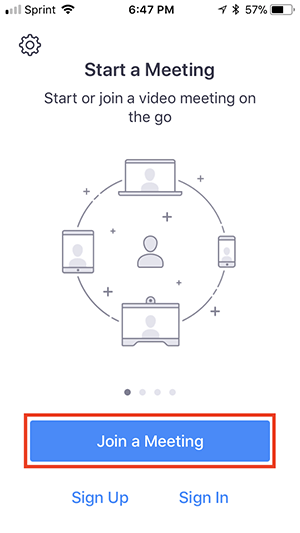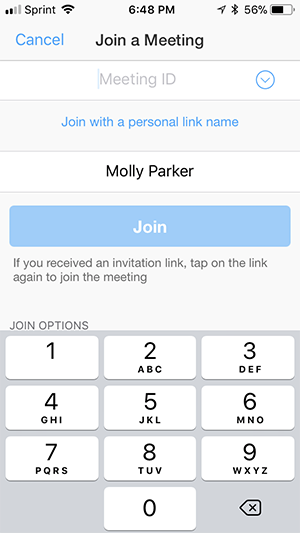Zoom - Joining as a participant
Creation date: 3/26/2020 9:00 PM
Updated: 4/30/2020 11:37 AM
Best Practices/Remote Meeting Etiquette
- Audio
- Use headset for audio instead of speakers
- If you don't have a headset or microphone, call into the meeting using your phone
- Mute yourself when you are not speaking
- Video
- Turn off your webcam if not needed
Directions from Zoom - https://support.zoom.us/hc/en-us/articles/201362193-Joining-a-Meeting
- Open the Zoom appointment from your Calendar
- Click on the "Join Zoom Meeting" contained within the appointment
- Your Web Browser will open and attempt to join the meeting
- If this is your first time joining a Zoom meeting, you will be prompted to download and install the Zoom meeting client.
- If this is not your first time joining a meeting
- Chrome

- Firefox
- Edge
- No Install
- The Zoom client will install and open automatically and you will be prompted for your Audio conference Options
- Select Phone Call and then dial the appropriate number, meeting ID, and participant ID
- iOS - Download the Zoom App from the App Store
- Open the Zoom mobile app. If you have not downloaded the Zoom mobile app yet, you can download it from the App Store.
- Join a meeting using one of these methods:
- Tap Join a Meeting if you want to join without signing in.
- Sign in to Zoom then tap Join.
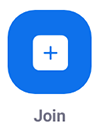
- Tap Join a Meeting if you want to join without signing in.
- Enter the meeting ID number and your display name.
- If you're signed in, change your name if you don't want your default name to appear.
- If you're not signed in, enter a display name.
- Select if you would like to connect audio and/or video and select Join.
- Android - Download the Zoom App from the Google Play store
- Open the Zoom mobile app. If you have not downloaded the Zoom mobile app yet, you can download it from the Google Play Store.
- Join a meeting using one of these methods:
- Tap Join a Meeting if you want to join without signing in.
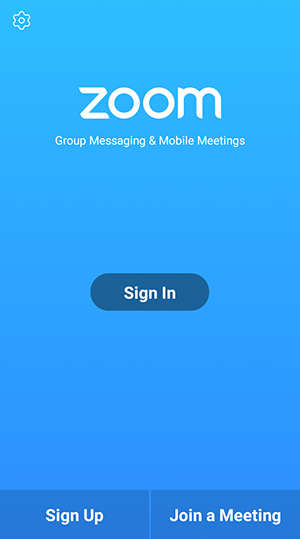
- Sign in to Zoom then tap Join.
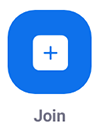
- Tap Join a Meeting if you want to join without signing in.
- Enter the meeting ID number and your display name.
- If you're signed in, change your name if you don't want your default name to appear.
- If you're not signed in, enter a display name.
- Select if you would like to connect audio and/or video and tap Join Meeting.
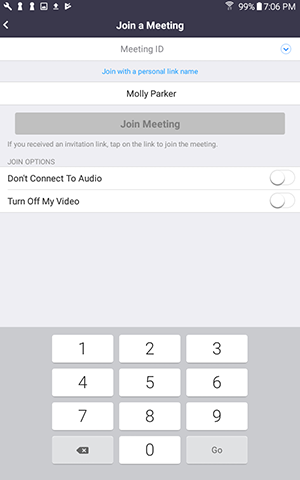
- Launch the App